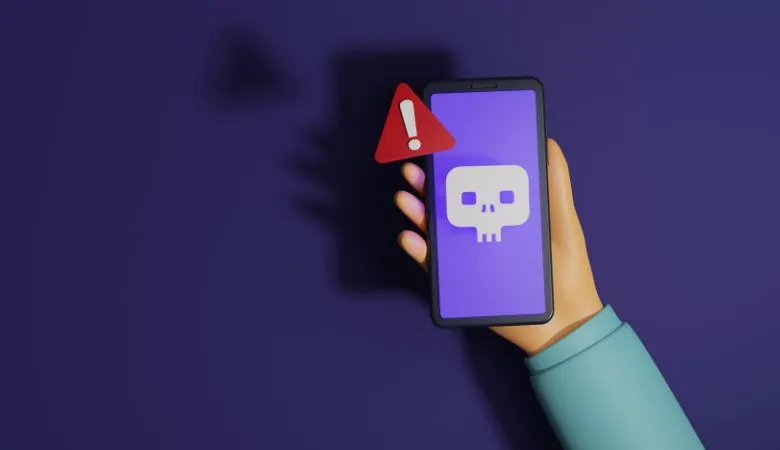Discover a complete guide to eliminate a virus from your Android phone or tablet permanently. Protect your data by following these steps, from enabling Google Play Protect to factory reset, to ensure your device is safe from threats.
Mobile device security is crucial in our digital age, especially with the constant increase in virus and malware threats. Suppose you suspect a virus on your Android phone or tablet. In that case, you must immediately eradicate this threat and secure your data.
Here is a detailed guide to help you remove a virus from your Android device and prevent future infections.
Step 1: Back up your data
Before starting any cleaning process, it is essential to back up your data. Viruses can slow down your device and corrupt or delete your files. Use the cloud or an external device to keep your data secure.
Step 2: Enable Google Play Protect
Checking Built-in Protection
Google Play Protect plays a vital role in the security of Android devices. This service automatically scans your device for any malicious apps and can be checked in a few steps:
- Open Google Play Store.
- Tap your profile picture at the top right.
- Select “Play Protect”.
- Make sure the “Scan apps with Play Protect” option is enabled.
If malware is detected, Play Protect will quarantine or delete it automatically.
Step 3: Restart in Safe Mode
Isolating problematic applications
Safe mode turns off all third-party apps, which helps identify problematic apps. To restart in safe mode:
- Hold down the power button
- Long press the “Restart” option until a prompt appears.
- Select “OK” to restart in safe mode.
If the virus symptoms disappear in Safe Mode, this indicates that a third-party application is likely the cause.
Step 4: Uninstall suspicious apps
If a specific app appears to be causing the problem, it is crucial to uninstall it immediately:
- Go to “Settings”> “Applications”.
- Select the suspicious app.
- Click “Uninstall”.
Step 5: Use a Reputable Antivirus
Scan your device
After removing suspicious applications, scanning your device with a reliable antivirus is still prudent. Options like Avast Mobile Security are accessible on the Google Play Store.
Step 6: Factory Reset
If all other measures fail, a factory reset may be necessary. This will delete all data from your device, so you must back up all critical information beforehand. To reset your device:
- Open “Settings”> “System”.
- Select “Reset Options”.
- Choose “Wipe all data (factory reset)”.
- Follow the instructions to reset your device.
Prevention of future viral infections
- Only install apps from the Google Play Store.
- Avoid clicking on suspicious links or downloading files from unknown sources.
- Update your operating system and applications regularly.
- Install antivirus and perform regular scans.
Following these steps and tips, you can remove an existing virus from your Android device and strengthen its protection against future attacks. Stay vigilant and proactive to ensure your device’s and personal data’s security.
Also Read: Guide to Rank Your Business on Google Maps
WebAudience is about technology and web-internet website covering Tech, Online Business, Digital Marketing, Gadgets, Apps, Reviews, Software and more related to the web.