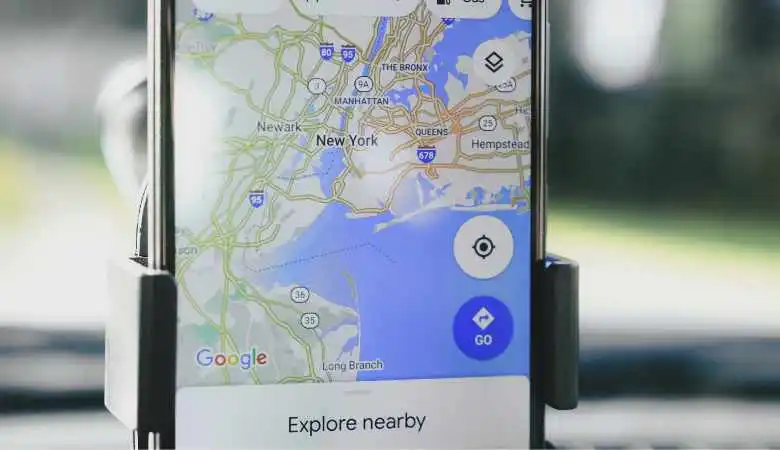Correcting route errors on Google Maps is essential for accurate navigation. This guide explains how to report issues through the Google Maps app and map editor.
Google Maps is an essential tool for millions of users around the world. However, despite its accuracy, there can sometimes be route errors. Fortunately, Google allows users to report and correct these errors, helping to improve the service.
Also Read: Guide to Rank Your Business on Google Maps
Here is a detailed guide on how to fix route errors on Google Maps.
Report a problem via the Google Maps app
On computer
To report a route error via Google Maps on your computer, follow these steps:
- Open Google Maps: Go to Google Maps in your browser.
- Find your route: Enter your starting point and destination to generate the wrong path.
- To access the options, click on the options icon, represented by three vertical dots in the upper left corner of the screen.
- Send Feedback: Select the “Send Feedback” option.
- When selecting the problem type, consider the nature of the error you encountered. You can choose from incorrect steps, alternate routes, road routes, and closure details. If necessary, add comments and photos to illustrate your report.
- Submit: Click “Submit” to submit your report to Google.
On a smartphone or tablet
To report a route error via the Google Maps app on your smartphone or tablet, follow these steps:
- Open the Google Maps app: Launch the app on your device.
- Find your route: Enter your starting point and destination.
- View details: Tap the route to view details.
- Report a problem: Scroll down and tap “Report a problem.”
- Choose the type of problem: Select the option corresponding to the error encountered.
- Follow instructions: Complete your report by following the on-screen instructions.
Use the Google Maps map editor
The Google Maps map editor lets you directly edit information about roads and other map elements.
On computer
To use the Google Maps map editor on your computer, follow these steps:
- Access the map editor: Visit the Google Maps Map Maker page.
- Open in Google Maps: Click “Open in Google Maps”.
- To add or modify the map, select “Add” in the left menu and then “Edit map.”
- Choose the type of modification: Choose the modification you want to make (add a missing road, report a road closure, etc.).
- Follow instructions: Follow the on-screen instructions to complete your edit.
- Submit: Click “Submit” to submit your change to Google.
Further information
Your accurate and detailed reports are our most valuable asset when it comes to improving route accuracy. Your commitment to reporting errors effectively is crucial for us to make the necessary corrections.
Suggest a name change
Suppose you notice a location with a misname. You can report it by clicking on the location name and selecting “Suggest a change.”
Add a picture
If you think a location is missing a photo, you can add one by clicking the camera icon.
Add missing information
If important information is missing from a location, you can add it by clicking “Add information.”
Also Read: Guide to Improve Your Google My Business
WebAudience is about technology and web-internet website covering Tech, Online Business, Digital Marketing, Gadgets, Apps, Reviews, Software and more related to the web.