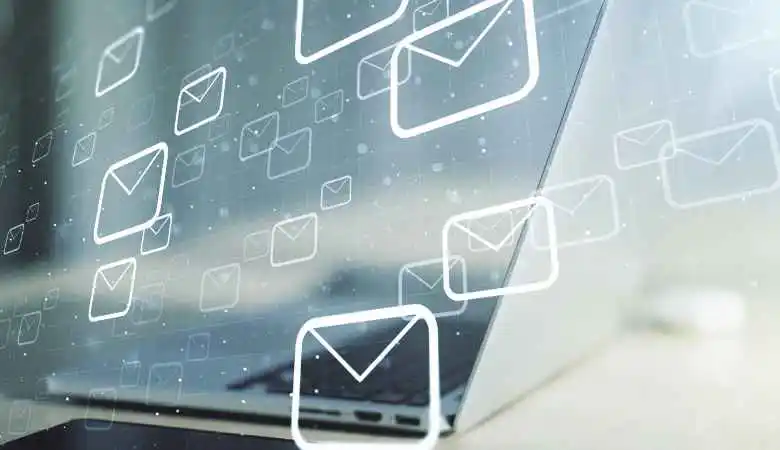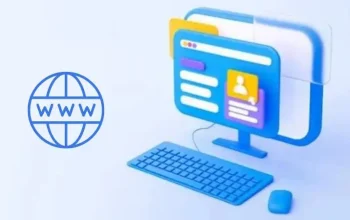In a world where a single click can send information to recipients around the world in an instant, human error in sending emails can lead to embarrassing or problematic situations. Fortunately, solutions exist for undoing an email sent in error, providing a digital lifeline in times of rush.
This article explores the methods provided by Gmail and Outlook to fix these errors before they become more significant problems.
In today’s digital world, sending emails is an integral part of our daily communication. Whether for work, education, or personal interactions, email is an indispensable tool.
However, we’ve all been faced with the panic that sets in after clicking “Send” a little too quickly, realizing the message contained an error, was intended for the wrong person, or included incomplete or incorrect information. Fortunately, solutions exist to cancel sending an email.
Also Read: Ways to Utilize Artificial Intelligence for Email Marketing
This article explores the methods available on Gmail and Outlook, the two email giants, to remedy this standard error.
The Undo Send Feature on Gmail
Gmail, Google’s email service, offers an unsend feature that can be a real lifesaver. To enable and use this feature, follow these simple steps:
- Click the settings gear at the top right of your Gmail inbox and select “See all settings.”
- In the “General” tab, find “Cancel sending” and choose the period during which you want to be able to unsend an email (5, 10, 20 or 30 seconds).
- After sending an email, a “Cancel” option will appear at the bottom of the screen. Click on it within the time limit to cancel sending.
How to Cancel an Email on Outlook
Microsoft Outlook also offers a solution for cancelling an email sent in error, although its effectiveness depends on several factors. Here’s how to do it:
- In Outlook, go to your “Sent Items” folder and open the message you want to recover.
- Click “Actions” in the message menu, then click “Recall this message”.
- You will then have the option to delete unread copies of the message or replace the message with a new one. Note that this feature only works if the recipient also uses Outlook and the message has not been read.
Limitations of Shipment Cancellation
It is crucial to note that these undo functions are not foolproof. On Gmail, once the cancellation deadline has passed, the email can no longer be retrieved. Likewise, in Outlook, the success of the reminder depends on how quickly the recipient opens the email and the configuration of their email system.
Tips to Avoid Email Errors
- Always check the recipient’s address before sending an email.
- Proofread your message for spelling mistakes or missing information.
- Use the “Reply All” feature with caution to avoid sending information to unrelated parties.
- Prepare attachments before you start writing your email so you don’t forget to include them.
In summary
To err is human, and accidentally sending emails is no exception. Fortunately, email services like Gmail and Outlook offer options to unsend messages. While these features offer some peace of mind, the best strategy is prevention: take the time to check and review your emails before sending them. By adopting these practices, you will minimize errors and maintain professional and effective communication.
In a world where digital communication prevails, understanding how to manage errors in our emails is more relevant than ever. Unsend tools and prevention strategies are essential skills in the arsenal of anyone actively using email for daily communications.
Also Read: What is Email Spoofing?
WebAudience is about technology and web-internet website covering Tech, Online Business, Digital Marketing, Gadgets, Apps, Reviews, Software and more related to the web.